Welcome to TheMalibuCrew!
As a guest, you are welcome to poke around and view the majority of the content that we have to offer, but in order to post, search, contact members, and get full use out of the website you will need to Register for an Account. It's free and it's easy, so don't hesitate to join the TheMalibuCrew Family today!

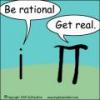
Recommended Posts
Join the conversation
You can post now and register later. If you have an account, sign in now to post with your account.